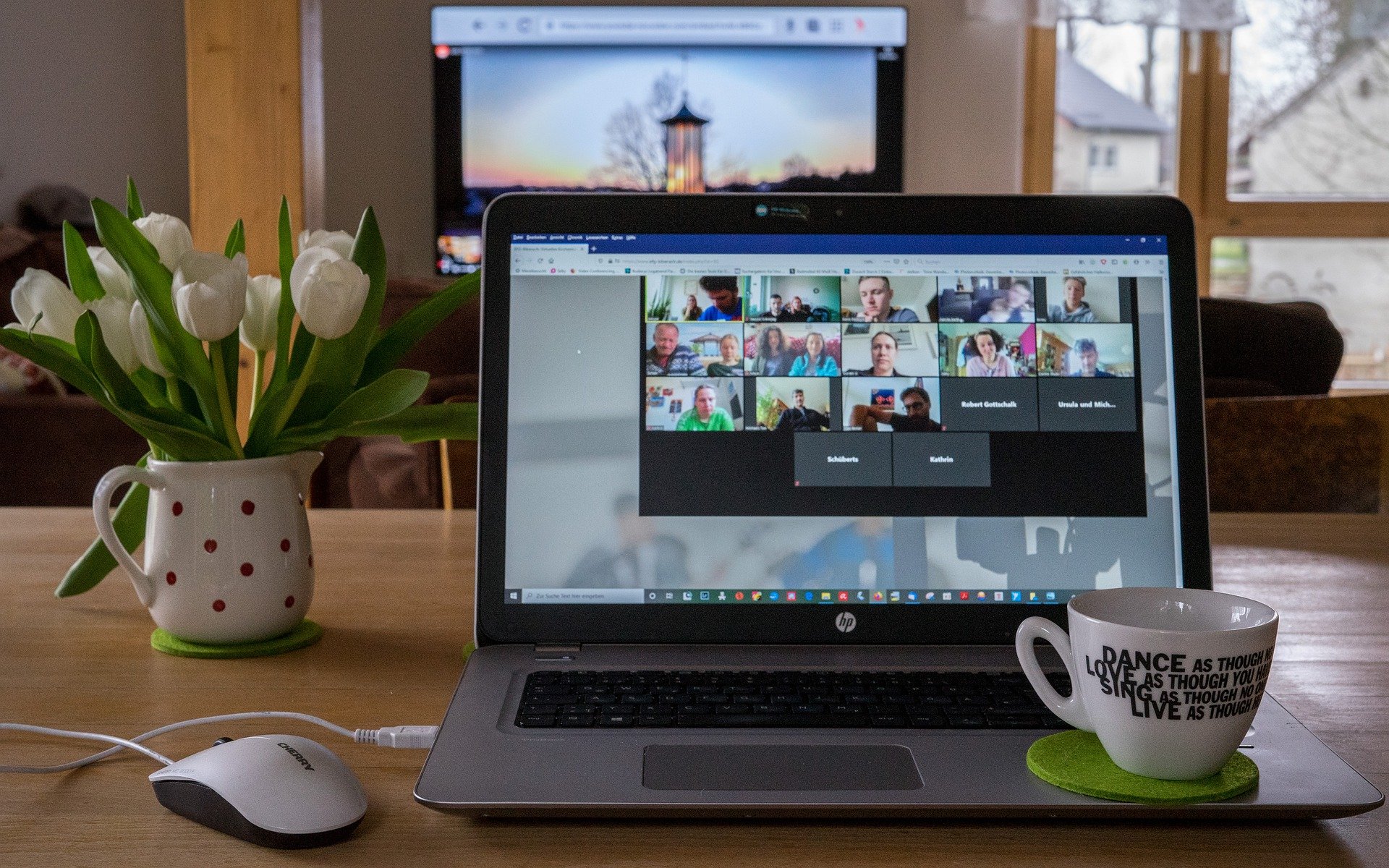
The Scarborough Business Association has a delightful small group of business professionals who meet every second week for a ‘Virtual After 5’. Most have never physically met – but that’s not unusual in these pandemic-challenged days.
The groups meets to network, to look for new partnerships and opportunities. Friendships invariably develop too. Education and opportunity are woven into the fabric of the SBA, so our Virtual After 5 also spends time giving back to the business community.
One member suggested providing some tips for those a little less technically inclined. Just those basic pieces of information that makes life a little easier in this world of digital transformation.
So here are nine small tips sourced by After 5 participants to help you on the road to using zoom effectively. Some will be valuable for other networks as well.
- One electronic device at a time – Pack up all the electronics and concentrate solely on the one where you are attending the meeting. This can help avoid feedback issues that are hard to trace when 20 people in a room have their microphones on. Feedback always presents a waste of time for every attendee.
- Practice makes perfect – Come to the meeting early. Sometimes you can get in early and test your microphone and your video capabilities.
- Make your cursor hover over the four corners of the screen – At the bottom you will see useful tools. At the top you may find different ways to view the proceedings.
- Do your homework – If you know your group is always going to use Zoom, see if you can work with the organizer to do a dry run. Get on a practice call so you have confidence using the tool once a meeting begins. Don’t hesitate to source out Zoom or YouTube videos in your quest for competency.
- Understand the capabilities – Hover over the bottom of your screen and you will see a row of potential capabilities. Click one each one by one to see the pop up menus and their capabilities. Become familiar, so when someone says “throw it in the chat” you know how to respond.
- Pay attention to gallery functions – The gallery function usually in the top right corner of your screen allows you to see either the speaker, three or four speakers or everyone on the call. Play with the settings with this function so you become familiar.
- Hands up – Look for the icon often found on the bottom which offers different reaction icons. You can potentially give a thumbs up, vote, or put your hand up to ask a question. Sometimes these are called for in meetings.
- The microphone – Mic settings can be tough to master at first. The icon on the left of the bottom row is the mic and if you click on the arrow you’ll see a test of your sound and sound coming. If there are multiple options, learn the options you will need to turn your mic on. Be familiar and test out the mic options so you know which applies to you. If you have a red slash through the icon your mic is muted. Just click the icon to turn it on.
- Video settings – Not unlike the microphone, test out the video settings. See the options by clicking the arrow next to the video camera. If there are options, learn which one will turn your video on. Don’t be shy about showing your face. Remember you are in this meeting because you are trying to maintain what otherwise would be a face-to-face venture. Participate and you will enjoy it more. Just like the mic, if you see a red slash through the icon, your video is off. Just click the icon to turn it on.
For more information on attending the next virtual After 5 event, go to www.scarboroughbusinessassociation.com and look under the events tab. Peter Haggert is a past president of the SBA and moderator for the event.